Got questions? Leave your message here or Schedule a quick call with our manager now
Got questions? Leave your message here or Schedule a quick call with our manager now
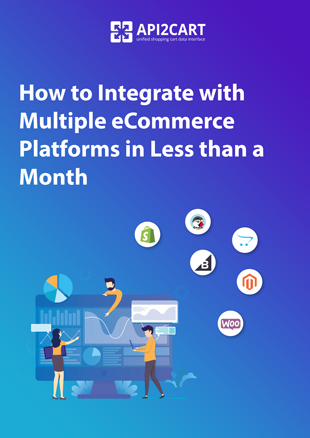
Download the guide "How to Integrate with Multiple eCommerce Platforms in Less than a Month" and find more how to connect your B2B SaaS system with various shopping platforms quickly!
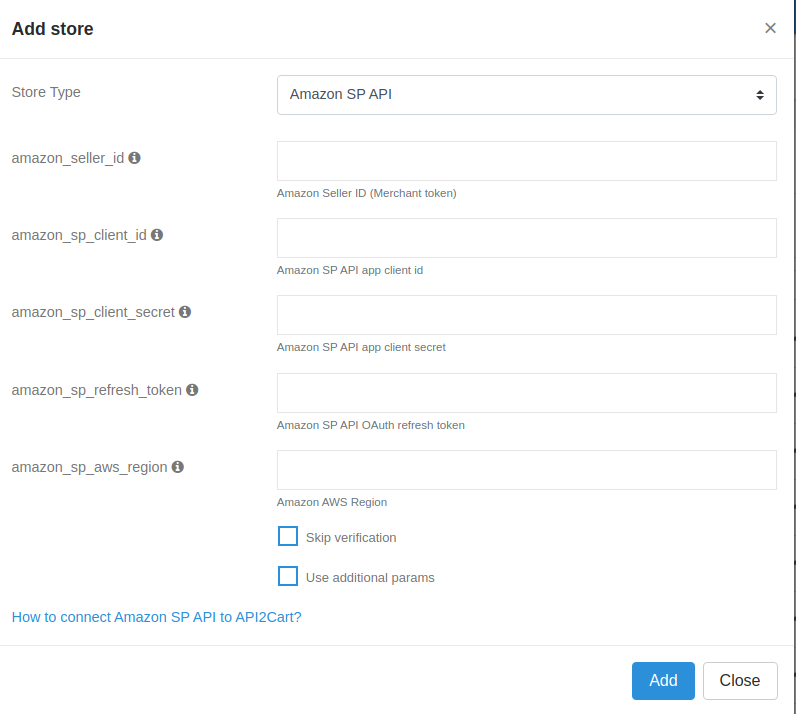 The seller account that is planned to be connected to API2Cart must have an active "Professional" selling plan at Amazon.
The seller account that is planned to be connected to API2Cart must have an active "Professional" selling plan at Amazon.
We recommend reading the original guide from the Amazon Selling Partner API Developer Guide.
1. amazon_seller_id - can be seen in Sellercentral -> Settings -> Account Info -> Business Information -> Merchant Token. Direct link: https://sellercentral.amazon.com/sw/AccountInfo/MerchantToken/step/MerchantToken
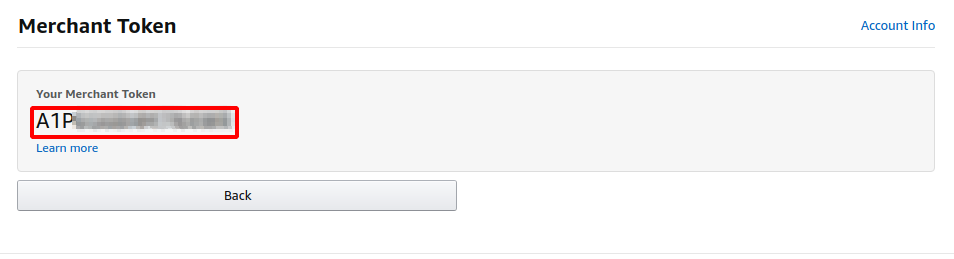 2. To determine which value should be substituted into amazon_sp_aws_region you need to use the table Selling Partner API endpoints.
2. To determine which value should be substituted into amazon_sp_aws_region you need to use the table Selling Partner API endpoints.
| Selling region | AWS Region |
| North America (Canada, US, Mexico, and Brazil marketplaces) | us-east-1 |
| Europe (Spain, UK, France, Belgium, Netherlands, Germany, Italy, Sweden, South Africa, Poland, Saudi Arabia, Egypt, Turkey, United Arab Emirates, and India marketplaces) | eu-west-1 |
| Far East (Singapore, Australia, and Japan marketplaces) | us-west-2 |
For example, if the seller sells in the US, you must select us-east-1.
3. To get amazon_sp_client_id and amazon_sp_client_secret you need to go to an Amazon seller account registered as a developer. If there is no such an account, you have to register a seller account, and then register in it as a developer here - Register as a developer.
Go to Developer Central and add a new client.
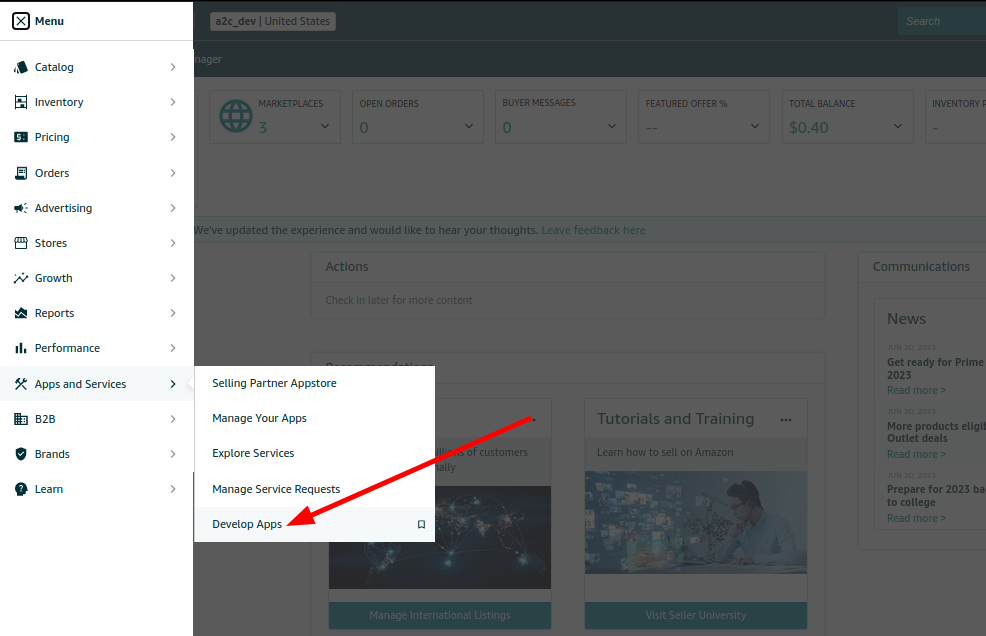
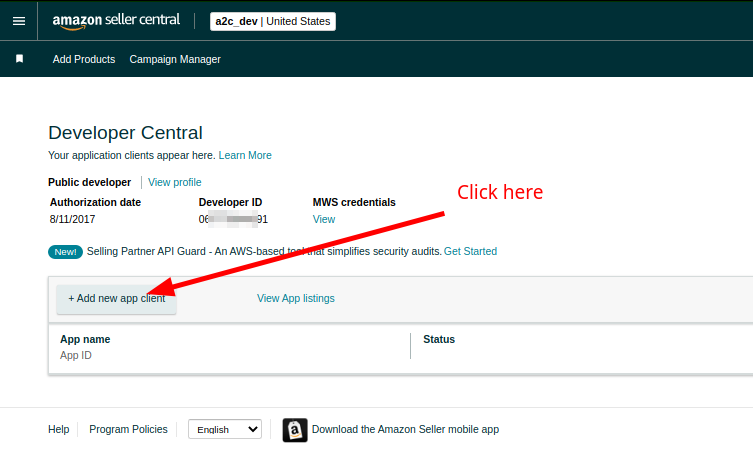

Click “View” to see amazon_sp_client_id and amazon_sp_client_secret.
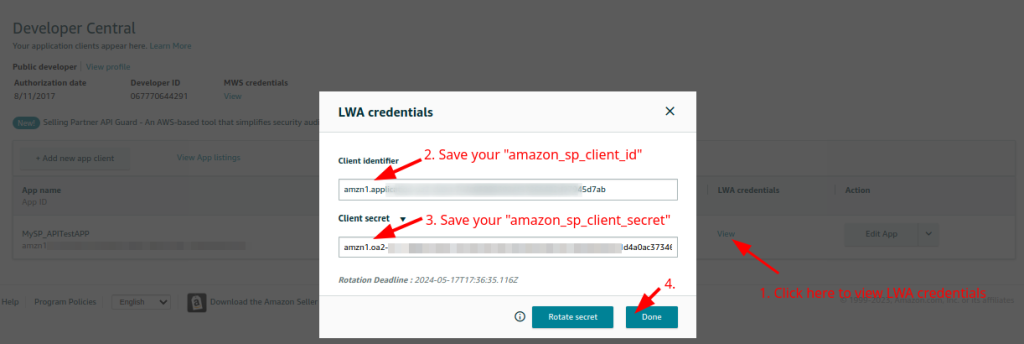
Please note that the lifetime of amazon_sp_client_id and amazon_sp_client_secret credentials is limited to 180 days. Therefore, you should periodically update them in the "Amazon developer console" and then in our system using the account.config.update method.
4. To get the last parameter - amazon_sp_refresh_token you need to implement OAuth authentication in one of the following ways:Let's consider the 3rd way, it is the most convenient when you need to quickly get an amazon_sp_refresh_token to test the work.
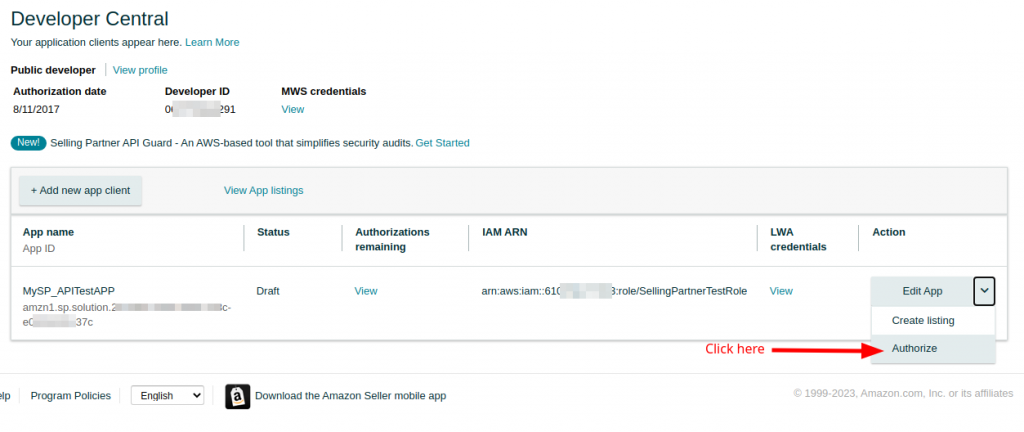
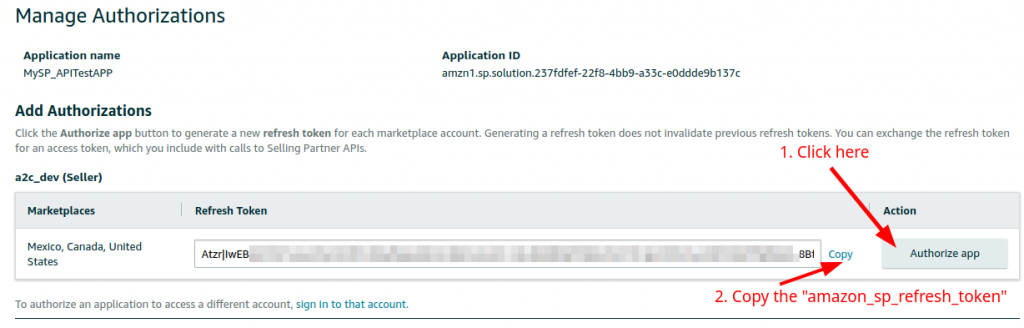 5. Now, when you have all the necessary credentials, you can add a store in API2Cart.
5. Now, when you have all the necessary credentials, you can add a store in API2Cart.
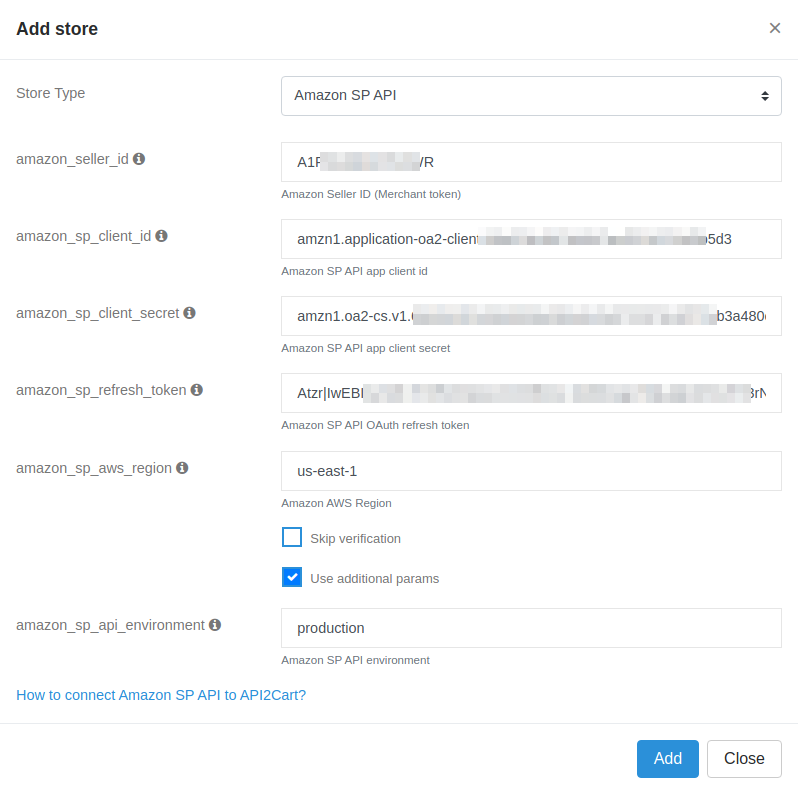 Important details:
Important details:

Posted in: Getting Started