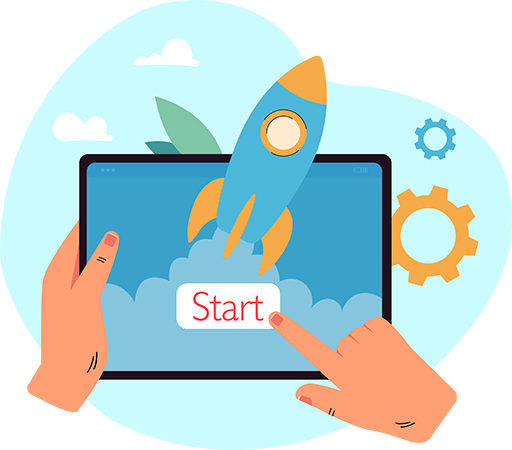Have questions? Leave your message here or Schedule a quick call with our manager now
Have questions? Leave your message here or Schedule a quick call with our manager now
The first method, using the squarespace_api_key parameter, does the following:
It would be best if you went to the Squarespace administrator panel. Click on 'Settings,' select the 'Advanced' option from the menu, click 'Developer API Keys,' and then 'Create Key.'
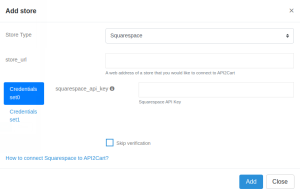
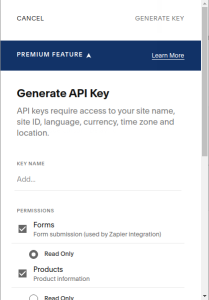
client_id - obtained in step 1redirect_uri - callback URL for receiving POST requests with datascope - required scopes (e.g., website.orders, website.orders.read, website.transactions.read, website.inventory, website.inventory.read, website.products, website.products.read)state - any value for CSRF protection, to be used in step 3access_type - set as "offline"code, which is needed for the next step.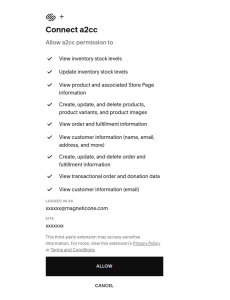
grant_type - set to "authorization_code" for the first request and "refresh_token" for token refreshcode - the value obtained in step 2redirect_uri - the URL to which the request with parameters will be sentrefresh_token - specify the refresh_token in case of token refresh and grant_type=refresh_tokenaccess_token and refresh_token.squarespace_client_id - client_id from step 1squarespace_client_secret - client_secret from step 1squarespace_access_token - access_token from step 3squarespace_refresh_token - refresh_token from step 3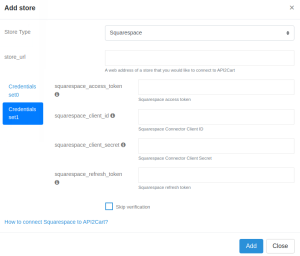
Posted in: Getting Started
Discover how API2Cart can ease your eCommerce integrations with a personalized demo. See how seamlessly our solution can connect your software with over 40 eCommerce platforms.
Don't miss out! This is an exclusive one-time offer. Secure your additional trial period by booking your demo now.