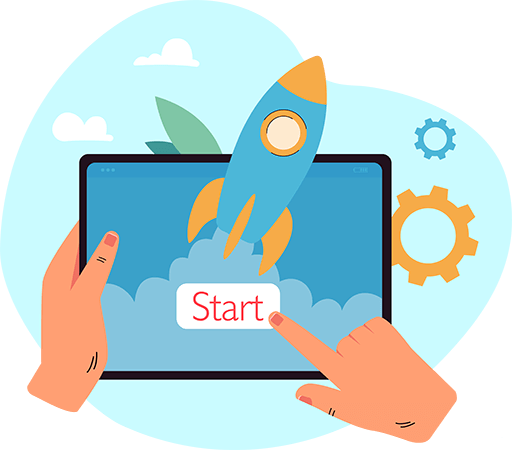How to connect BigCommerce to API2Cart?
This guide will show you how to connect your BigCommerce to API2Cart in just a few steps.
Step 1: Log into Your BigCommerce Store
To begin, access your BigCommerce admin panel. After that, navigate to Advanced Settings and select API Accounts.
Step 2: Generate API Credentials
Once you reach the API Accounts section, follow these steps:
- Click "Create API Account".
- Enter a custom username (e.g., API2Cart_Integration).
- In the API Path box, locate the value between api.bigcommerce.com and /v3/ – copy this segment.
Step 3: Set API Permissions
At this stage, it is essential to configure the API access correctly.
- Assign Modify Content
- Checkout Content
- Customers & Customers Login
- Orders & Order Transactions
- Products, Themes, Carts, Marketing & Information Settings
Consequently, these permissions will allow API2Cart to retrieve and manage data efficiently. Once completed, click "Save", and a window will display your Client ID and Access Token.
Step 4: Connect BigCommerce to API2Cart
Now that the API credentials are ready, it’s time to add your store to API2Cart.
- Log in to your API2Cart account.
- Select "Add New Store" and choose BigCommerce.
- Enter the store URL, API Path, Client ID, and Access Token obtained in the previous steps.
- Click "Connect", and API2Cart will validate your credentials.
As a result, you will gain access to BigCommerce store data through API2Cart, enabling seamless data synchronization.